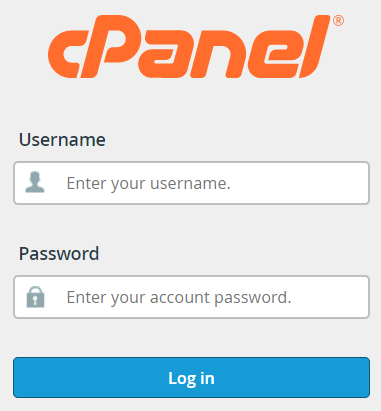Symfony is a Open Source MVC framework written in PHP that allows you to quickly and easily build powerful websites. This article shows how to install and configure a Symfony demo app on a Linux shared web hosting account that uses cPanel. This demo application uses a SQLite database.
Note that you can install a newer version of SQLite if needed:
How to install latest SQLite version on cPanel
1. Log into your cPanel account
2. Configure the Symfony app
a) Use Terminal or connect with SSH
![]()
![]()
b) Create a new directory
$ mkdir ~/demo_symfony_appc) Download and unzip the demo project
$ cd ~/demo_symfony_app
$ wget https://demo.vtinyhosting.com/vtiny-symfony-demo.zip
$ unzip vtiny-symfony-demo.zip
$ rm vtiny-symfony-demo.zipd) Install the "packages" (a new directory will be created: "vendor")
$ composer install -d ~/demo_symfony_appe) Generate the "htaccess" file for Apache
$ composer update symfony/flex --no-plugins --no-scripts
$ composer require symfony/apache-pack -d ~/demo_symfony_appAnswer "y" to the question asked.

f) Move the contents of the "public" directory
The default target is "public_html". Here for the demo, we are using a subdomain directory ("public_symfony").
$ mv ~/demo_symfony_app/public/* ~/public_symfony
$ mv ~/demo_symfony_app/public/.htaccess ~/public_symfonyg) Modify the content of the "index.php" file
$ nano ~/public_symfony/index.phpReplace :
require_once dirname(__DIR__).'/vendor/autoload_runtime.php';By :
require_once dirname(__DIR__).'/demo_symfony_app/vendor/autoload_runtime.php';To save the file: Ctrl+O and Enter
To exist the Nano editor: Ctrl+X
3. Test the site
In your browser, enter the url of your application (section 2.f):
https://[your_url_application]
Vtiny Hosting demo link :
https://symfony.demo.vtinyhosting.com/